How to Get Full Screen on Windows 10
Have an app or game you would like to go full screen on but have no idea how? Can't find the full-screen, windowed, or border-less options in an app or game? This short tutorial will show you how to go full screen on most apps, games or browsers on Windows 10.
The universal Alt + Enter keys combination
In most apps or games, you can use the universal full-screen shortcut keys – the ALT + Enter keys combination, that usually works to change app or game into full screen mode immediately.
To enter full screen on an app or game, while you are on the app or game, press ALT + Enter keys on your keyboard. The app should then switch itself into full screen mode.
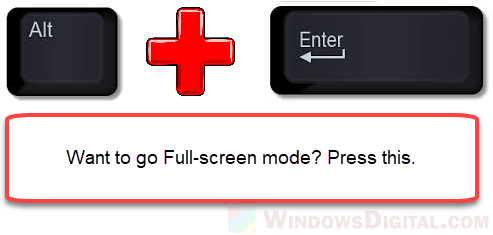
This method won't work to go full screen on browsers in Windows 10. To enter full screen on browsers, use the second method below instead.
How to go full screen on browsers such as Edge, Chrome or Firefox in Windows 10
Going full screen on browsers is different than that of other apps. The ALT + Enter keys will not work to switch browsers to full screen on Windows 10.
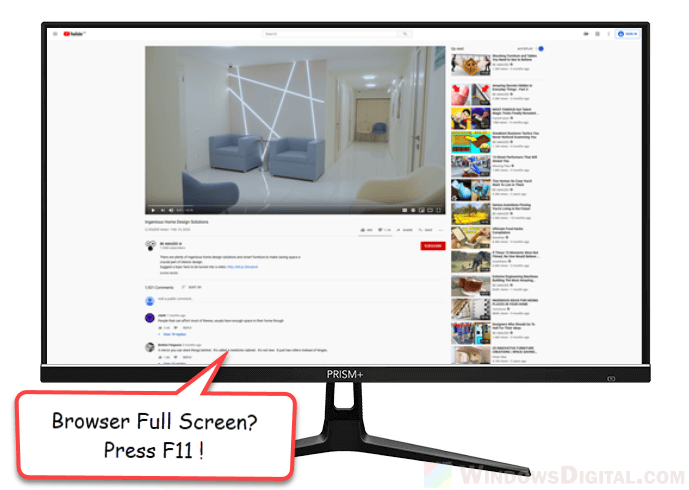
The magic shortcut key for most browsers to go full screen is the F11 key. To open a webpage in full-screen mode on Chrome, Edge or Firefox, while you are on the webpage, press the F11 key on your keyboard. The page should then cover your entire screen, achieving border-less full screen effect.
How to get out of full screen on Windows 10
If it's an app or a game, to get out of full screen mode, try to use the same shortcut keys – ALT + Enter keys again to switch back to windowed mode. The ALT + Enter shortcut key is actually a toggle button to switch between full screen and windowed mode on most apps or games.
If it's a browser, simply press F11 keys to revert back to windowed mode. Similar to the ALT+Enter keys method, F11 key is also a toggle button to switch between full screen and windowed mode in most modern browsers.
Still can't get full screen on your app or game?
The methods above may not work on certain modern apps or games if they don't allow such shortcut keys that may interfere with the apps to exist.
If that's the case, you have to try to look for any available in-game video options or configurations that allow you to manually modify the screen settings to full screen mode. It's usually called "Display mode" or "Screen mode" which can usually be found under Video Settings or Graphic Options in most apps or games, if there is any.
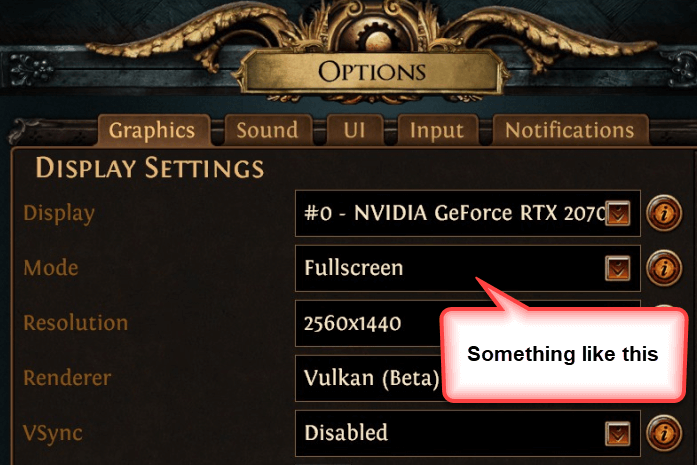
Some apps or games don't allow full screen mode at all, in which case, there is no way you can change it to full screen mode.
Description for sharing: This tutorial shows how to go full screen (or get out of it) on various apps, games or browsers like Edge, Chrome or Firefox on Windows 10.
How to Get Full Screen on Windows 10
Source: https://www.windowsdigitals.com/how-to-go-full-screen-on-windows-10/
0 Response to "How to Get Full Screen on Windows 10"
Post a Comment